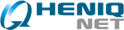- MDaemon
Servidor de Email Windows- Novas Caracteristicas
- Telas
- Sobre o MDaemon - Vídeo
- Características
- WorldClient - Cliente Webmail
- ComAgent - Mensagens Instantâneas
- WebAdmin - Administração Remota
- Mobilidade
- Migração Exchange
- Armazenamento de Email
- MDaemon vs. outros servidores
- Comparativo de Versões MDaemon
- Requisitos de Sistema
- Download
- Valores
- SecurityPlus
para MDaemon - Outlook Connector
para MDaemon
- SecurityGateway
para Exchange/Servidores SMTP - ProtectionPlus
para SecurityGateway - RelayFax
Servidor de Gerenciamento de Fax

Email Setup for BlackBerry Devices
To configure BlackBerry® devices to retrieve MDaemon® hosted email using BIS, the MDaemon administrator will first need to enable the BIS service on the MDaemon server. The end user will then need to create a *.blackberry.net email account through his or her mobile service provider, and then add his or her MDaemon email accounts to his or her BIS profile.
MDaemon Administrator
Configuring MDaemon for BIS integration
- In MDaemon, select Setup | Blackberry.
- Check the box "Enable BlackBerry Internet Service (BIS) integration."
- Select the domain for which you wish to enable BIS integration in the drop-down menu. Your primary domain will be listed by default.
- If you wish to require SSL, then check "Use SSL port."
- If this box is grayed out, then go to Security | Security Settings. Click on "MDaemon" under "SSL & TLS." Then, check the box, "Enable the dedicated SSL ports for SMTP, IMAP, POP3 servers."
- Check the box "Enable BIS integration for this domain."
- Verify the Subscribe URL.. It should reflect your WorldClient host name, followed by /mdbis.dll. For example: http://mail.example.com/mdbis.dll.
- Enter your MDaemon server's host name or IP address in the "SMTP server" field. If SSL is required, check the box labeled, "Use SSL port."
- Check the box "SMTP and IMAP servers use STARTTLS whenever possible" to allow STARTTLS when available.
- Click "Apply" and "Ok."
End User
Configuring your BIS account through your wireless carrier. This step can be performed either on the BlackBerry device or via the wireless service provider's BlackBerry Internet Service website.
Important: Once the subscriber logs in to the BlackBerry Internet Service website using a browser on a computer, the Automatic login feature will no longer work on the BlackBerry smartphone and subscribers must specify the BlackBerry Internet Service user name and password each time to manage their accounts. This is by design.
Option 1: Creating a BlackBerry Internet Service account on your BlackBerry device.
To configure your email accounts directly from your BlackBerry smartphone (note: these steps may vary slightly, depending on which BlackBerry device you are using):
- Locate email setup screen:
- If there's an "Email Setup" option on your smartphone's home screen, select it.
- You can also use the setup wizard on the device, which will either start automatically the first time you turn on your smartphone, or will be featured as an icon on the home screen of your smartphone. When you reach the email setup screen of the setup wizard, select "I want to create or add an email address."
- Click "Next."
- To accept the terms of the license agreement, select the "I have read and understand the End User Agreement" option or check box. Click "I Agree."
- To integrate an email address you already use, enter your full email address and the password for that email account.
- Click "Next." The site will confirm if the email address has been successfully added. Then click "OK."
- If you want to create a new email address for your BlackBerry smartphone (e.g. username@carrier.blackberry.com), you will need to do one of the following, depending on your smartphone:
- Click "Create a BlackBerry email address."
OR
Click "I would like to create a new BlackBerry email address." - Then, enter the user name that you want to appear before the @ symbol in your new BlackBerry email address. Click Next, then click OK.
- Click "Create a BlackBerry email address."
- To return to the setup wizard, click "Log Out" or "Close."
Option 2: Creating a BlackBerry Internet Service account on your computer.
Remember: Once the subscriber logs in to the BlackBerry Internet Service website using a browser on a computer, the Automatic login feature will no longer work on the BlackBerry smartphone and subscribers must specify the BlackBerry Internet Service user name and password each time to manage their accounts. This is by design.
- In your web browser, navigate to the BlackBerry Internet Service website for your specific carrier. If you are not sure of which website address to use, contact your wireless carrier.
- Click on "Create New Account."
- Check the box to indicate that you have read the Legal Terms and Conditions, then click on "I Agree."
- Enter your device PIN and IMEI in the blanks provided, and then click on "Continue."
- Your device's PIN an IMEI can be found in one of three ways.
- On your device, in the device options, click "Status."
- Search for the PIN and IMEI information on the outside of the box that your device came in.
- Turn off the device and remove the battery. Search for the sticker with the PIN and IMEI information.
- Your device's PIN an IMEI can be found in one of three ways.
- Click on "Create Address."
- Enter a username. This will be the first part of your @*.blackberry.net email address. Then, click "Next." Your new email address will appear on the following screen.
Adding an Email Account to Your BIS Profile.
- Click on "Set Up Account."
- Enter your email address, then enter and confirm your password for this email account. Click "Next" to continue. You will receive a pop-up notifying you that you have successfully created your account. Your new account will then appear in the email accounts list, and a new email icon will appear on your device. You will then be able to receive emails for this account on your BlackBerry device.
- Once your account has been successfully configured for BIS, you will receive a confirmation email on your BlackBerry device, and a new mail icon will appear on the device.